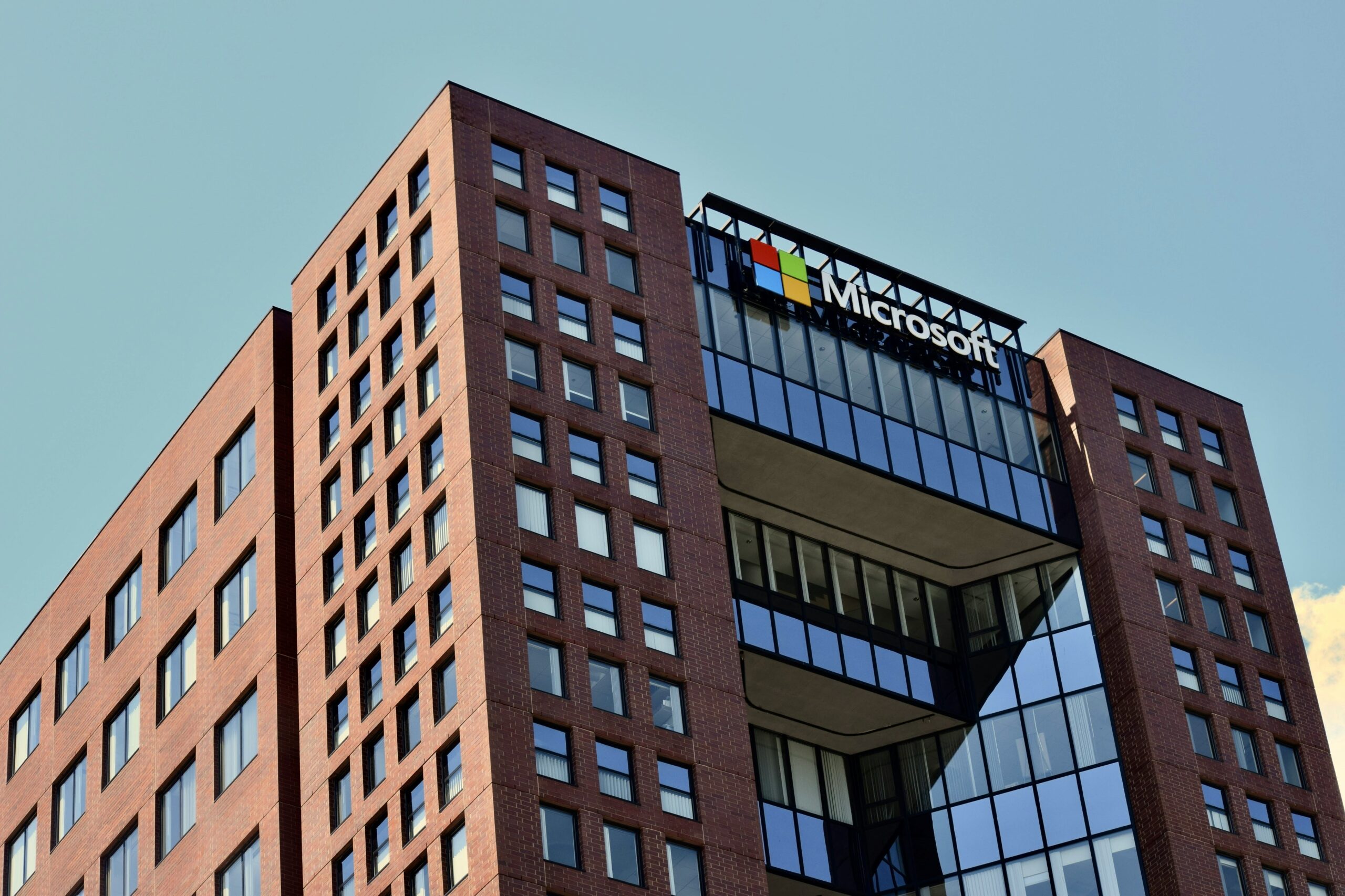Introduction to Microsoft Office Suite
The Microsoft Office Suite is a collection of applications designed to facilitate productivity and communication in both personal and professional settings. This widely utilized suite consists of key applications, including Microsoft Word, Excel, PowerPoint, Outlook, and Access, each serving distinct functions critical to business operations. Understanding the capabilities and features of these applications is essential for maximizing efficiency in the workplace.
Microsoft Word is primarily used for word processing, enabling users to create, edit, and format documents efficiently. It offers a range of features such as spell check, grammar suggestions, and collaborative editing, which enhance the quality of written communication. As a cornerstone tool, Word is often utilized for creating reports, letters, and other professional documents.
Excel, on the other hand, is a powerful spreadsheet application that allows users to organize, analyze, and visualize data. Its advanced functions, including formulas, charts, and pivot tables, make it indispensable for data management and financial analysis. Professionals across various sectors rely on Excel to perform calculations and generate reports that inform strategic decision-making.
PowerPoint is an essential presentation software that aids in the creation of engaging and informative presentations. It provides a variety of templates, design tools, and multimedia options to help users convey their ideas effectively to an audience. Utilizing PowerPoint enhances the ability to communicate complex information clearly and persuasively.
Outlook serves as an integrated email client and personal information manager, facilitating effective communication and scheduling. Its calendar feature and task management tools help users stay organized and prioritize their workload efficiently. Lastly, Access is a database management system that allows for the storage and retrieval of large datasets, making it vital for businesses that collect and analyze substantial volumes of information.
In a modern workplace, the Microsoft Office Suite is not merely a collection of tools; it is a comprehensive solution that promotes productivity, collaboration, and information management. Familiarity with these applications is crucial for any professional looking to enhance their efficacy in the workplace.
Setting Up Microsoft Office for Work
To maximize productivity in the workplace, a proper installation and configuration of Microsoft Office is essential. The first step involves downloading the Office suite from the official Microsoft website or using a company-provided installation media. Follow the prompts to install the applications required for your role, such as Word, Excel, PowerPoint, and Outlook. Once installed, open any Office application to begin the configuration process.
Upon launching an Office application for the first time, you will be prompted to sign in with a Microsoft account. It is advisable to utilize a work-related email account, as this will ensure that your documents are linked to your workplace credentials. After signing in, you may need to activate your software by entering a product key if prompted. Keep in mind that activation is necessary for accessing all features and receiving updates.
Next, it is important to keep your Office suite up to date. Ensuring your software is running the latest version is vital for security and performance. You can configure automatic updates by navigating to the “Account” section within any Office application and selecting “Update Options.” This will allow your software to receive updates without manual intervention, which enhances productivity by minimizing disruptions.
Additionally, integrating Microsoft Office with cloud services like OneDrive is crucial for seamless access to documents. By setting up OneDrive, you can save your files online, enabling you to access them from any device connected to the internet. To set this up, click on the OneDrive icon in the system tray, sign in with your work account, and choose the folders that you want to sync. This setup not only provides backup but also facilitates collaboration with team members, allowing multiple users to work on documents simultaneously.
Time Management with Microsoft Outlook
Microsoft Outlook serves as an essential tool for time management in a professional setting. One of its standout features is the calendar, which allows users to schedule appointments, tasks, and reminders efficiently. By utilizing the calendar function, employees can allocate specific time slots for meetings and project work, ensuring they manage their working hours productively. This aids in visualizing upcoming commitments and deadlines.
Task management is another critical component of Outlook that promotes productivity. Users can create to-do lists, categorize tasks by urgency or project, and set deadlines. This feature helps individuals prioritize their daily activities and keep track of what needs to be accomplished. Additionally, the ability to flag emails for follow-up can seamlessly integrate email communication with task management, ensuring that important messages are addressed promptly.
Email organization plays a crucial role in effective time management. Outlook allows users to create folders, set rules, and utilize categories to keep their inbox clutter-free. By streamlining email communication, professionals can focus on critical tasks rather than getting sidetracked by a disorganized inbox. The search functionality in Outlook also enhances efficiency, enabling users to locate necessary emails quickly.
Scheduling meetings can often be a cumbersome task, but Outlook simplifies this process. It provides features such as proposing multiple times for a meeting and checking invitees’ availability through shared calendars. This not only saves time but also reduces the back-and-forth communication often involved in scheduling. Setting reminders for important deadlines or appointments is another helpful tip for those seeking to maximize their productivity using Outlook.
In conclusion, Microsoft Outlook integrates various tools that significantly enhance time management capabilities. By effectively utilizing the calendar, task management, and email organization features, professionals can streamline their workflow, ensuring that time is maximized and productivity is improved in the workplace.
Creating Professional Documents in Microsoft Word
Microsoft Word serves as a powerful tool for creating polished and professional documents that can cater to various professional needs. Formatting is the first critical step in ensuring your document appears organized and visually appealing. Utilize the built-in styles for headings, subheadings, and body text to maintain consistency throughout the document. This systematic approach enhances readability and creates a visually engaging experience. Furthermore, applying appropriate margins and line spacing can significantly improve the overall presentation.
Another effective way to streamline document creation is by utilizing Microsoft Word’s extensive range of templates. Templates can save time and enhance professionalism by providing pre-formatted structures for reports, proposals, and resumes. Access these templates through the “New” option when opening Word and search for relevant formats that suit your specific needs. Customize these templates to align them with your branding, further emphasizing professionalism.
Collaboration is a vital aspect of producing professional documents, especially in a workplace setting. Microsoft Word facilitates collaborative efforts through features like track changes, which allows multiple users to suggest edits seamlessly. When track changes are enabled, any alterations made by collaborators are marked up, making it easier for the document owner to review and accept or reject these changes. Additionally, users can add comments in the margins to provide feedback without permanently altering the document’s content. This feature is particularly useful for obtaining insights from peers and stakeholders.
To foster effective collaboration, it is essential to share documents efficiently. Use options like OneDrive or SharePoint to save documents in the cloud, enabling real-time editing and access from various locations. This not only enhances productivity but also ensures that everyone is working with the most current version of the document. In pursuing a polished final product, integrating these techniques within Microsoft Word can significantly elevate the quality of your professional documents.
Data Management and Analysis in Microsoft Excel
Microsoft Excel stands out as an indispensable tool for effective data management and analysis in the workplace. At its core, Excel utilizes spreadsheets to organize, analyze, and interpret large volumes of data, enabling professionals to make informed decisions. The process begins with spreadsheet creation, where users can set up a grid of cells, each capable of storing numeric values, text, or formulas. This flexibility allows for the creation of tailored datasets specific to various business needs.
Data entry in Excel is a straightforward process, allowing users to input data manually or import it from external sources such as databases or other spreadsheet applications. Excel’s robust data management features, including sorting, filtering, and advanced data validation, empower users to maintain data integrity and streamline workflows. As users become more familiar with the software, they can harness the power of formulas and functions to automate calculations and perform complex data analyses. Common functions such as SUM, AVERAGE, and VLOOKUP provide essential tools for analyzing trends and patterns within datasets.
Beyond basic calculations, Excel enables users to visualize data through charts and graphs, enhancing the clarity of information presented in reports. By creating compelling visual representations—such as bar charts, line graphs, and pie charts—users can effectively communicate insights and findings to stakeholders. This capability is particularly vital for decision-making processes, as it simplifies complex data, making it more accessible and easier to understand.
Furthermore, utilizing pivot tables can facilitate dynamic data analysis, allowing users to summarize and organize data in innovative ways. The integration of Excel with other Microsoft Office applications enhances its practicality, ensuring that users can export powerful reports and presentations with ease. Ultimately, mastering Excel’s data management and analysis capabilities is crucial for maximizing productivity in any workplace.
Crafting Compelling Presentations with Microsoft PowerPoint
Creating engaging presentations is a vital skill in the workplace, and Microsoft PowerPoint is an essential tool for achieving this goal. To start with effective presentation design, it is crucial to adhere to fundamental design principles. Utilizing a consistent color palette and font style ensures that your presentation maintains visual harmony. Simplicity is key; excessive text can overwhelm your audience. Aim for a balanced combination of images, text, and whitespace to create a visually appealing layout.
Effective storytelling is another critical element of a powerful presentation. Begin with a strong hook to capture your audience’s attention, followed by a clear outline of the points you intend to cover. Developing a narrative structure, wherein each slide logically leads to the next, promotes better understanding. Make sure to highlight the key messages and provide empirical evidence to support your storytelling, which can greatly enhance credibility.
The integration of multimedia elements such as images, videos, and infographics can also enrich your presentation. These tools not only break the monotony of text but also cater to various learning styles. When incorporating multimedia, ensure that it is relevant and enhances your content rather than distracts from it. Properly sized graphics and well-edited videos contribute to a professional look and feel.
Finally, delivering your presentation confidently is imperative for engaging your audience effectively. Familiarize yourself with the material and practice your delivery multiple times. Using a remote clicker can help you manage slides seamlessly while maintaining eye contact with your audience. Also, be prepared for questions, as this interaction often leads to a more fruitful discussion.
By mastering these essential aspects of PowerPoint, you can craft compelling presentations that not only convey your message effectively but also keep your audience engaged throughout the meeting or pitch.
Collaboration and Communication with Microsoft Teams
In the contemporary workplace, collaboration and communication are fundamental to operational success, and Microsoft Teams serves as an effective platform to facilitate these processes. Designed for streamlined communication, Teams integrates various functionalities that allow professionals to work together seamlessly, regardless of their physical location.
One of the primary features of Microsoft Teams is its ability to create channels dedicated to specific projects or topics. These channels act as virtual meeting rooms, enabling team members to engage in discussions, share updates, and collaborate on tasks without the need for excessive email exchanges. This organization structure allows for easy navigation and retrieval of information relevant to ongoing projects, enhancing overall productivity.
Additionally, the chat function provides a platform for real-time communication, allowing colleagues to ask questions, provide feedback, or simply connect throughout the workday. This instant messaging capability fosters a culture of responsiveness, ensuring that team members stay informed and engaged. By utilizing @mentions, users can directly notify specific individuals, further improving the efficiency of communication.
File sharing through Microsoft Teams enhances collaboration by allowing users to upload and share documents directly within the application. Team members can collaboratively edit files in real-time, which reduces version control issues and ensures that everyone operates from the most current data. Such functionality is particularly beneficial in remote work settings, where maintaining connectedness is vital.
Lastly, Teams offers integrated video conferencing tools that facilitate virtual meetings, enabling teams to discuss strategies and brainstorm ideas visually. High-quality video calls keep participants engaged and allow for effective interaction, replicating the dynamics of in-person meetings. In summary, leveraging Microsoft Teams for collaboration and communication significantly boosts teamwork within an organization, making it an indispensable tool for modern workplaces. Maximizing the utilization of such features will lead to more cohesive and productive outcomes.
Leveraging Microsoft OneNote for Organization
Microsoft OneNote is a versatile tool that can significantly enhance both personal and team organization in the workplace. As a digital notebook, it allows users to create a structured environment by establishing notebooks, sections, and pages tailored to various projects. Each notebook can be dedicated to a specific project or area of focus, while sections within those notebooks can further categorize information into manageable groups. This hierarchical organization enables easy navigation and ensures that all relevant information is readily accessible.
One of the key features of OneNote is its note-taking capabilities, making it an excellent resource for capturing insights during meetings. Users can quickly jot down notes, insert images or screenshots, and even record audio snippets, which can prove invaluable for later reference. Additionally, OneNote supports collaborative features, allowing team members to share notebooks and contribute to discussions in real-time. The ability to tag important items, create to-do lists, and highlight action points ensures that nothing falls through the cracks.
Moreover, OneNote integrates seamlessly with other Microsoft Office applications, enhancing overall workflow efficiency. For example, users can embed Excel spreadsheets or link to relevant Word documents directly within their notes. This interconnected approach allows for a more fluid exchange of information and enhances data management across different platforms. Furthermore, OneNote’s cloud synchronization enables users to access their notes from any device, ensuring that organization is sustained whether in the office or on the go.
In summary, leveraging Microsoft OneNote not only improves individual productivity but also fosters effective collaboration among team members. By creating a comprehensive and organized digital workspace, users can enhance their ability to manage projects and streamline communication, ultimately contributing to a more efficient work environment.
Best Practices and Tips for Using Microsoft Office at Work
To maximize productivity while using Microsoft Office in the workplace, it is essential to adopt best practices that facilitate efficiency and ease of use. One of the primary ways to enhance productivity is through the use of keyboard shortcuts. Instead of relying solely on menu navigation, familiarizing oneself with essential shortcuts can significantly speed up common tasks. For instance, using Ctrl + C to copy, Ctrl + V to paste, and Ctrl + Z to undo actions are fundamental shortcuts that can streamline daily operations.
In addition to keyboard shortcuts, incorporating automation techniques can further enhance productivity. Microsoft Office offers a range of functionalities, such as macros in Excel, which allow users to automate repetitive tasks. By creating macros, users can perform complex sequences of actions with a single command, thus saving time and reducing the likelihood of errors. Furthermore, utilizing templates for documents and presentations can ensure consistency and save valuable preparation time.
Keeping software up to date is another vital practice for maximizing efficiency. Regularly updating Microsoft Office ensures that users have access to the latest features, security patches, and performance enhancements. Enabling automatic updates can streamline this process, eliminating the need for manual checks and ensuring optimal operation of the programs.
Taking advantage of online training resources also contributes to effective use of Microsoft Office. There are numerous tutorials, webinars, and courses available that cater to varying skill levels. Engaging with these resources not only boosts confidence but also keeps individuals informed about new tools and techniques as they emerge, which is crucial in a constantly evolving digital workspace.
In this context, staying proficient in Microsoft Office hinges on a commitment to learning and adapting. By implementing these practices, employees can significantly enhance their productivity while minimizing time spent on mundane tasks, thereby focusing on more strategic and impactful work.